I use my iPhone keyboard shortcuts every day when texting my friends, family, and co-workers. It makes quick work of long names and words, and saves me a lot of time and effort in communicating quickly with everyone! So when my iPhone’s text replacement starts acting up, it’s a big problem and headache!
And I know I’m not alone. Several of our readers report that their iPad or iPhone keyboard shortcuts not working after updating to the latest version of iOS.
Contents
Related Articles
- iPhone or iPad Keyboard Shortcut Bar Disappeared? Fix it
- Love Shortcuts? 50 for your iPad Pro Keyboard
- iPhone Keyboard Lad or Not Working? How-To Fix it
- How-To Add, Delete Keyboard Shortcuts for iPhone, iPads, iDevices
Looking for Keyboard Shortcuts for Quick Actions like Undo?
For iOS 11+ Users, Many Standard Keyboard Shortcuts Are Gone!
If you updated to iOS 11 or above and lost your keyboard shortcuts on the left and right, and this is sadly the new norm for your iPhone’s Keyboard–NO SHORTCUTS!. 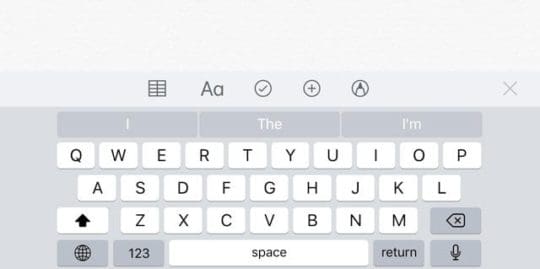
For some reason, Apple changed the keyboard layout in iOS 11 and above.
So now the arrow keys, undo, hide keyboard, and even the comma buttons that many of us enjoyed and used daily are gone.
Apple completely removed these options from the landscape keyboard starting in iOS 11. 
Compare this new keyboard layout to one from iOS 10–you see the difference! And for many people, this change is most unwelcome.
Instead, in iOS 11+ we get the One-Handed and QuickType keyboards. To learn more about these changes, see this article.
Want Your iPad or iPhone Keyboard Quick Actions Back Like The Comma and Arrow Keys?
If you really like having the arrow keys, exclamation point, comma, and other punctuation and action keys on-screen, try GBoard or another third-party keyboard. 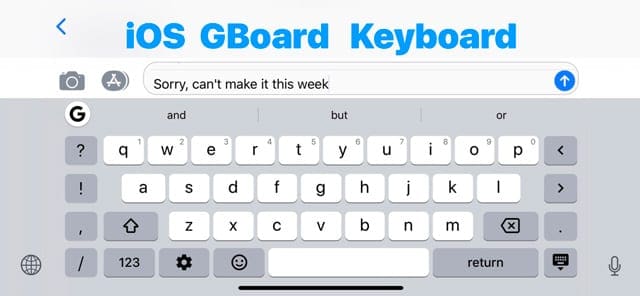
When using GBoard, these keys show up on the iPad in both portrait and landscape mode. For iPhones, try landscape mode to get all the bells and whistles!
Fixes for iPhone Keyboard Shortcuts Not Working (Text Replacement)
- Delete a shortcut and create it again
- Try adding a new shortcut to your existing shortcut list
- Delete all your shortcuts and re-add them; restart your device
- Restart your iDevice by powering off and then back on
- On an iPad with no Home Button and iPhones X or later: press and hold the Side/Top/Power button and either volume button until the slider appears
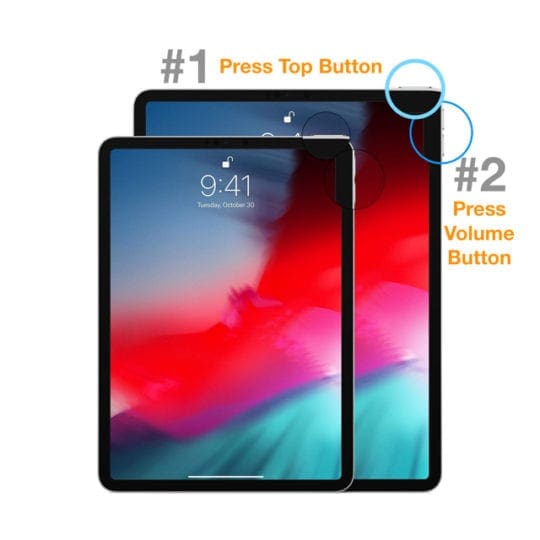
- On an iPad or iPhone with a Home Button and iPod Touch: press and hold the Side/Top/Power button until the slider appears
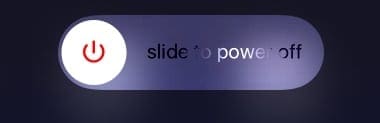
- Drag the slider to turn the device off and after the device turns off, press and hold that Side/Top/Power button again until you see the Apple Logo
- With iOS 11 and above, restart using Settings > General > Shut Down
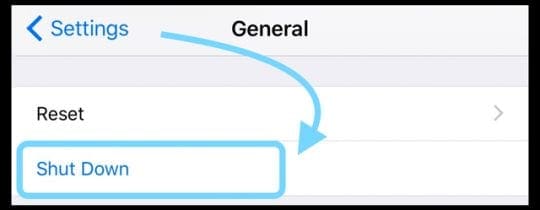
- On an iPad with no Home Button and iPhones X or later: press and hold the Side/Top/Power button and either volume button until the slider appears
- Perform a Forced Restart
- On an iPhone 6S or below plus all iPads & iPod Touches, press Home and Power at the same time until you see the Apple logo
- For iPhone 7 or iPhone 7 Plus: Press and hold both the Side and Volume Down buttons for at least 10 seconds, until you see the Apple logo

- On an iPhone X Series, iPads with Face ID, or iPhone 8 or iPhone 8 Plus: Press and quickly release the Volume Up button. Then press and quickly release the Volume Down button. Finally, press and hold the Side button until you see the Apple logo

- Check for an iCloud sync issue
- Tap Settings > Apple ID Profile > iCloud > Manage Storage > TextInput (textinput in Documents and Data is your text replacement data)
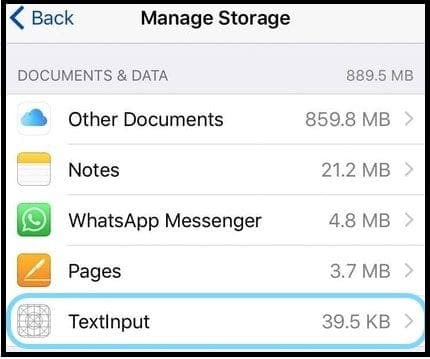
- Tap TextInput and Select Delete Data
- For Older iOS, open Settings > iCloud > Manage Storage
- Documents & Data to see if you have “Documents & Data” turned on, then tap to turn it off
- Now try to use your shortcuts
- If they now work, turn back on Documents & Data
- Tap Settings > Apple ID Profile > iCloud > Manage Storage > TextInput (textinput in Documents and Data is your text replacement data)
- Reset the keyboard dictionary by tapping Settings > General >Reset > Reset Keyboard Dictionary
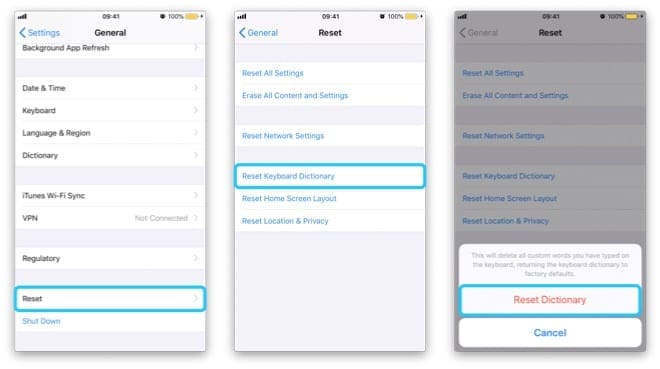
- If you have Emoji enabled, try disabling theEmoji Keyboard
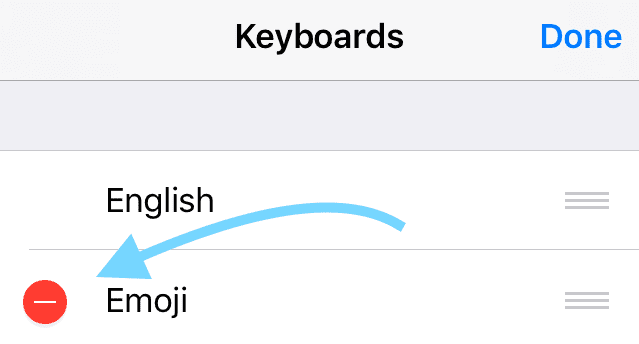
- Check to see if your shortcuts are working
- If they work, then turn back on Emoji
- Check to see if your shortcuts are working
Force Your Text Replacements To Re-Sync
- Go to Settings > General > Keyboard
- Turn off Auto-Capitalization, Auto-Correction and “.” Shortcut

- Power off your device and wait 30 seconds to 1 minute, then power up your device
- Return to Settings > General > Keyboard
- Toggle these back on Auto-Capitalization, Auto-Correction and “.” Shortcut
- Wait another 30 seconds to a minute (don’t do anything with your device–just let it sync)
- After about 1 minute, tap on Settings > General > Keyboard >Text Replacement and check if your text replacement shortcuts are there!
Keyboard Shortcuts or Text Replacement Not Syncing With iDevices or Mac?
- Check for an iCloud sync issue
- Tap Settings > Apple ID Profile > iCloud > Manage Storage > TextInput (textinput in Documents and Data is your text replacement data)
- Select Delete Data
- For Older iOS, open Settings > iCloud > Manage Storage
- Documents & Data to see if you have “Documents & Data” turned on, then tap to turn it off
- Now try to use your shortcuts
- If they now work, turn back on Documents & Data
- Tap Settings > Apple ID Profile > iCloud > Manage Storage > TextInput (textinput in Documents and Data is your text replacement data)
- Sign out of iCloud on your iDevices
- On your Mac, go to System Preferences > iCloud > Manage… > Text Input > Delete Documents & Data
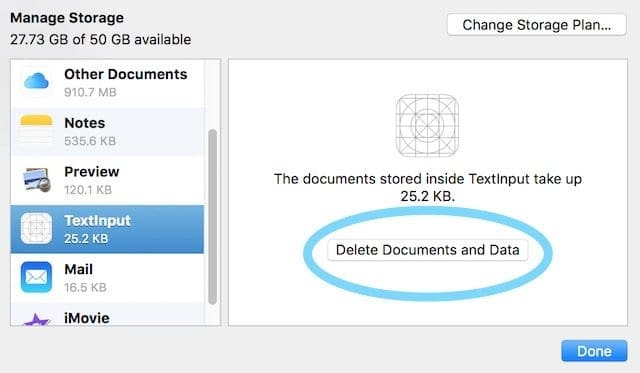
- Continue on your Mac, and go to Keyboard > Text
- Check that your keyboard shortcuts are correct
- Add a new shortcut to force iCloud to sync
- Log back into iCloud on your iOS device and verify new shortcut is there
- On your Mac, go to System Preferences > iCloud > Manage… > Text Input > Delete Documents & Data
Keyboard Shortcuts Not Showing After iOS 12 update?
If you are missing your keyboard shortcuts after the latest iOS update, you are not alone.
It appears that Apple has made a change by limiting the maximum number of characters allowed to 128.
This has created problems for many users, and the Apple support community forums are full of complaints.
However, the release of iOS 12.1.2 fixed the problem with text replacement character limit, so if your device uses an older iOS 12 version, update to the latest version, and your problem should rectify.
Try GBoard! 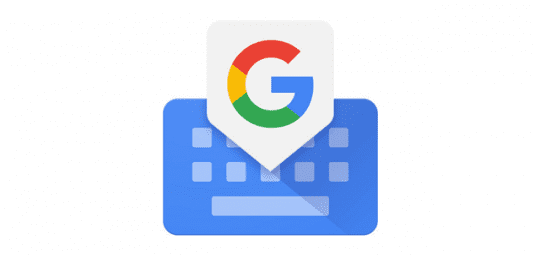
Some readers discovered that text replacement worked when using a third-party keyboard, specifically Google GBoard.
It’ easy to install via the App Store.
Then choose it via the globe icon in your keyboard and select Gboard instead of the native iOS Keyboard labeled as your local language (in my case, English.)
Or Make Gboard your main keyboard!
- Open the Settings > General > Keyboard > Keyboards
- At the top right, tap Edit
- Touch and hold the three bars icon to reorder
- Drag GBoard icon to the top
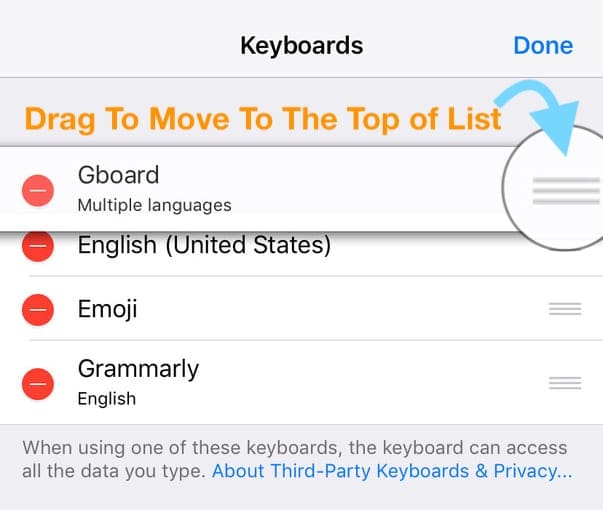
- Tap Done