One of the new features introduced in iOS 6 for the iPhone and iPod is a digital wallet that allows businesses to develop Passes (such as tickets, coupons, and gift cards) to be stored in the user’s Passbook app. Note that this app doesn’t handle payments like Google Wallet. Also note that this app is not available on the iPad, probably because of its size making impractical to scan passes at cash registrars. If you have iOS 6 installed, then you have the Passbook app built-in on your iPod Touch or iPhone.
Apps for Passbook
When you launch the app for the first time, there will be a link that takes you to a special section of the App Store where you can see apps for your Passbook.

Currently, there are a limited number of Passbook compatible apps available. Among the most notable are Lufthansa, Walgreen’s, United Airlines, Ticketmaster and Target.
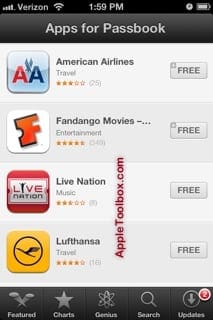
For the purpose of the article we downloaded and installed the Target app (Target is an American retail company). You may also use other services (such as PassSource or passk.it) to create passes. Here is how we set up and used the Target app with Passbook:
1-Downloaded the Target app
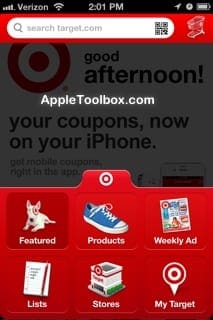
2-Each app (Passbook compatible apps) is integrated in Passbook someway. For the Target app, you need to become a member (membership is free).
3-You can then view Target’s mobile coupons when you can add them to Passbook.
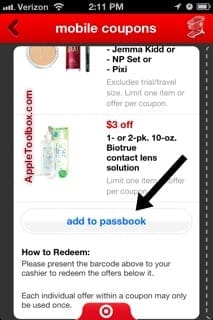
4-After you add your coupons to Passbook, you may view via the Passbook app. You can take your iPhone to your local target store where cash register can scan your pass to redeem your coupon.
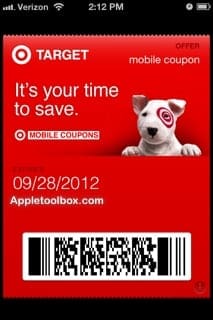
5-To delete or change settings for passes, you need to tap the “i” sign at the bottom. Then you can turn “Automatic Updates” on or off and access the “Show on Lock Screen” settings. You can also delete a pass here.
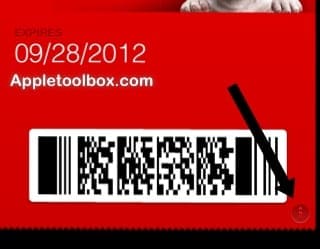
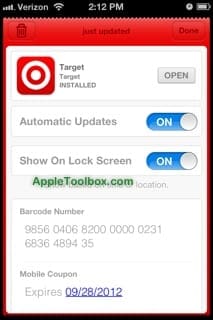
RELATED: