One of the new features of iOS 6 is the Apple-designed built-in Maps app that replaced Google Maps. Apple already acknowledged that this new Map apps has proven to be buggy; they have suggested that users try other Map alternatives. However, many people are giving a chance to Apple Maps. We have been receiving a lot of questions regarding the pin feature in Apple Maps. This short tutorial explains how to use pins, including dropping and removing pins.
Pins are a useful feature that lets individuals easily get directions, as well as save and share locations on the map. Basically there are three types of pins: Green, Red and Purple. Green pins are placed on your current location or your destination when you get directions.
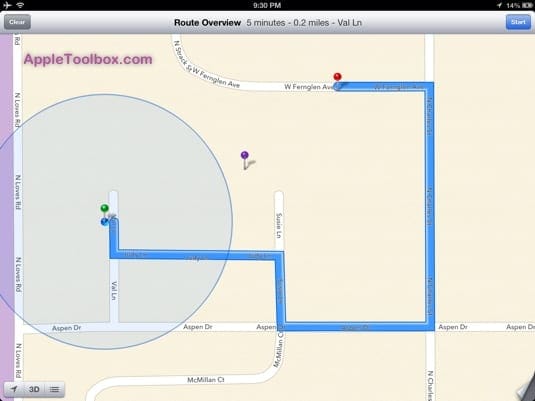
Red Pins
Red pins are results of your search. To delete a red pin, you need to clear your search results by tapping the circled X or the Clear button on the search box.
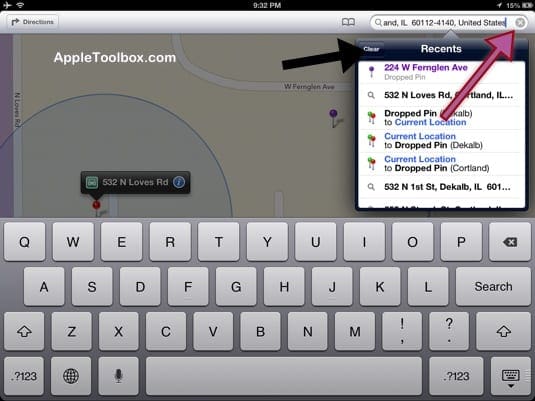
Purple Pins
Purple pins can be dropped by users by tapping and holding a location on the map that you want it to place a pin. Purple pins can be deleted by first tapping the blue ‘i’ icon to get more info regarding the location, then tapping “Remove Pin”. Blue pins can also be moved to another location by tapping and dragging.
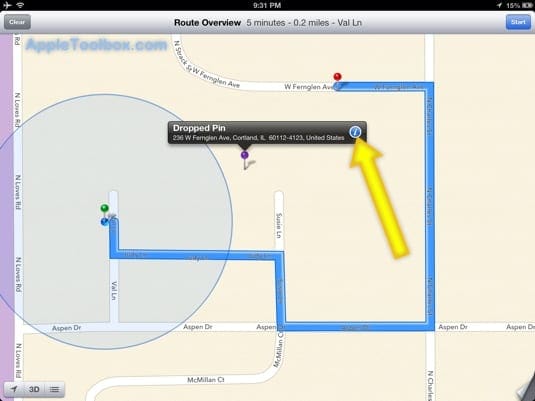
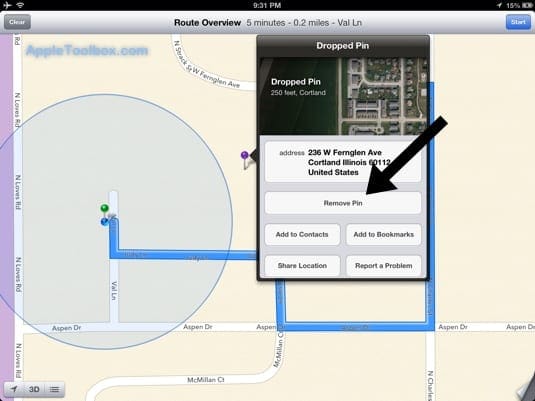
To add multiple pins, you need to add your pins to your map bookmarks by tapping “Add to Bookmarks”. When purple pins are added to bookmarks, they will turn into red pins that you can delete by clearing your search history.
Related: