Whether you’re creating a new Apple ID or updating your old account details, the chances are an Apple ID verification code is required to do so. Apple should automatically email this code to the address on your account. Without it, or if the Apple ID verification code is not working, you won’t be able to create your account or update the details on it.
That means you can’t make the most of Apple’s ever-increasing list of services, since they all require you to log on with an Apple ID. Those services include the App Store, iCloud, Apple Music and more. They’re some of the biggest reasons people use Apple products.
So if you’re waiting for a verification code but it just won’t turn up in your inbox, check out our tips below to find out what you can do about it.
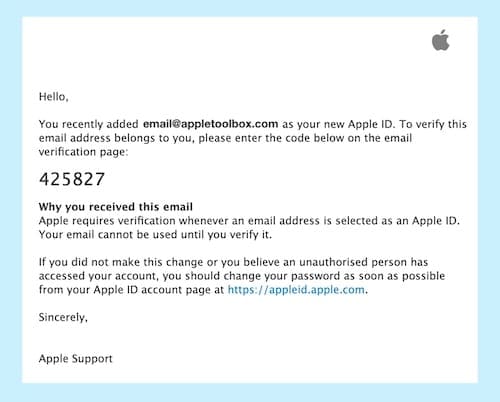
To be clear, this post is about verification email codes, not two-step verification codes. Two-step verification codes are needed when you sign into your Apple ID on new devices. Verification email codes are used when you create or update your Apple ID details.
Contents
- 1 How do I verify my Apple ID without an email address?
- 2 How do I verify my Apple ID if I can’t receive my verification code?
- 3 Why am I not receiving my Apple ID verification email?
- 4 How to resend the verification email from Apple ID
- 5 How to find an Apple ID verification code in your emails
- 6 How to make sure your account details are correct
- 7 How to check for server problems
- 8 Ten Top Tips from AppleToolBox Readers
- 9 Contact Apple for additional support
- 10 Create a new email address and start again
Related:
- How to change an Apple ID email you no longer have access to
- Apple ID disabled for security reasons? Here’s what to do
- Error connecting Apple ID, verification failed. How-to fix
- How to fix macOS mail issues after upgrading to two-factor authentication
How do I verify my Apple ID without an email address?
Unfortunately, you can’t. Apple needs to link each account with an email address so they can update you with important information and keep your details secure. You need to have an email address before you sign up for Apple ID. Unless you choose to create an iCloud email during the sign-up process. What’s more, Apple needs to verify you own whatever address you use by sending a verification code to it.
How do I verify my Apple ID if I can’t receive my verification code?
Without a verification code, Apple can’t trust that you own that email address and you won’t be able to verify your Apple ID. There’s no way around this. Without verification codes, you could access somebody else’s account or somebody else could access yours. If you’re waiting on a verification code that won’t turn up, we’ve probably got the fix you need below.
Why am I not receiving my Apple ID verification email?
Persistent issues with Apple’s verification system mean many users have failed to receive verification emails. Only a very small percentage of these users never get the emails, most others encountered resolvable problems as a result of:
- Spam or junk filters
- Incorrect account details
- Or system server problems
In this post, we’ll detail the solutions to each of these potential issues along with ten top tips from AppleToolBox readers.
How to resend the verification email from Apple ID
You can have Apple send a new verification code to your email inbox at any point. To do so, either click the button that says Send a new code from the Apple ID website or repeat the steps that required you to input a verification code in the first place. After requesting a new verification code, any pre-existing codes will stop working.
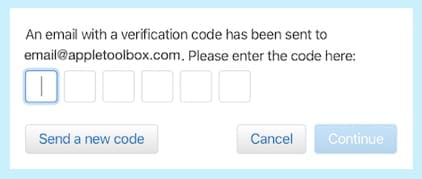
How to find an Apple ID verification code in your emails
Check your junk, spam, and deleted folders
It’s common for computer-generated emails, such as an Apple ID verification code, to get caught by your junk or spam filters and never make it to your inbox. Sift through any junk, spam, or deleted folders in your account to ensure the verification code isn’t waiting there.
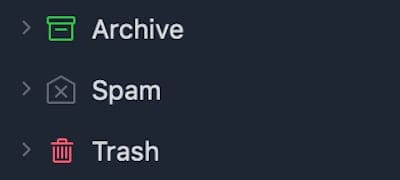
Add Apple to your address book
To ensure that no future emails wind up in junk or spam folders, add the following email address to your address book or contacts list: appleid@id.apple.com.
Search all your emails for ‘Apple’
Every email relating to your Apple ID account will contain the word ‘Apple’. Use the search function on whatever email app or website you’re using to locate every Apple related email. This should turn up any emails that have been automatically filed away in folders other than your inbox, like archive or custom-created folders.
Log on to your email provider’s app or website
Using an email app that wasn’t developed by your email provider — for example, using Apple’s Mail app for a Google email address — could cause delays in sending and receiving emails. Log on to the app or website of your email provider directly and search for your Apple ID verification code there.
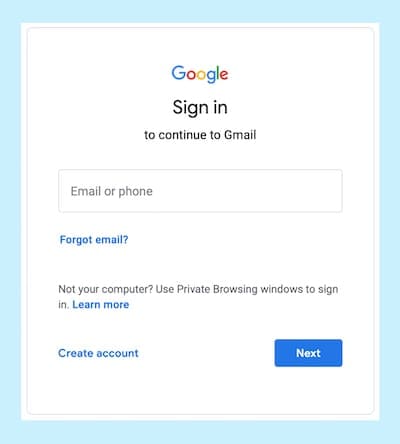
How to make sure your account details are correct
Check the spelling on your Apple ID account
While waiting for a verification email, Apple will display the following message:
“An email with a verification code has been sent to [your email address]. Please enter the code here:”
Carefully check every character of your email address to ensure it is correct. If it isn’t, sign out and try again using the correctly spelled address.
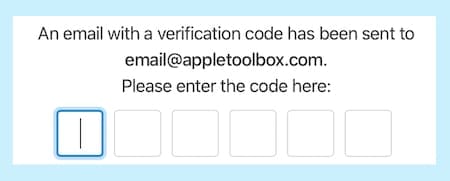
Check the spelling on your email app or website
Sign out of your email account on the app or website that you use. Then sign in again while carefully checking email address is the same as what it says on your Apple ID account.
Sign in to Apple ID and update the account details
If you’re able to sign in to your Apple ID at this stage, click to edit your Account details and add a new email address. Should the verification process work for this email address, choose to use that as your primary Apple ID instead of the original one. You can do this using the Change Apple ID… button at the top of the page, although you may need to remove the new email address from your account before doing so.

How to check for server problems
Visit Apple’s server status website
You can check the system status of every Apple service on their website. If all the systems are operating normally, everything will have a green circle next to it. If there is anything other than a green circle next to Apple ID, you will need to wait for Apple to resolve issues on their end before you can access your account. This could easily be the reason your Apple ID verification code isn’t working.
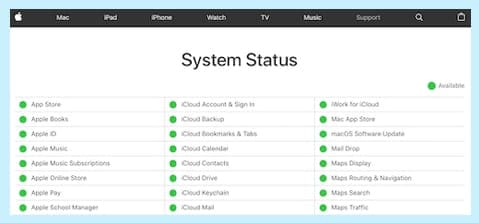
Make sure you can receive emails
Use a second account or ask a friend to send an email to your Apple ID email address. If you don’t receive this message either, there is an issue with your email account and you will need to contact your email provider for further assistance. You can also use the website DownDetector to see if other users are experiencing issues with the same email provider.
Ten Top Tips from AppleToolBox Readers

The tips below have all been suggested by AppleToolBox readers who were also struggling to receive an Apple ID verification email. We don’t quite understand why any of them should work, but plenty of people have told us that they do!
- Turn off Wi-Fi and try using cellular data to receive the email, or vice versa.
- Toggle the Set Automatically button on and off in your Date & Time settings.
- Update the Apple ID email in the Send & Receive settings for Messages and FaceTime.
- Turn off your VPN or AdBlocker if you have one.
- Log on to the iCloud website and remove old devices from the Settings menu.
- Sign out of iCloud on all your devices, then sign back in again.
- Free up, or purchase, some more iCloud storage space.
- Turn off Location Sharing in your Privacy settings.
- Reset Network Settings on your device (you’ll need to input Wi-Fi passwords again afterwards).
- Reset All Settings on your device (this won’t delete any content but will put other settings back to the default).
Contact Apple for additional support
We sincerely hope that by now your Apple ID verification code is working and you’ve stopped reading. If, however, you’re still with us, it might be time to speak with Apple themselves. You can reach out through their Get Support website and speak to an Apple representative. Doing so could be time consuming, but Apple’s customer support team will have greater access and insight into what’s going on behind-the-scenes of your Apple ID account.
Create a new email address and start again
If you still can’t verify your email address with Apple ID, you could create a new email and create a new account. Once you’ve created and verified a new Apple ID, you can add your original email to the contact details. Providing, of course, that you’re able to verify it on this new account!
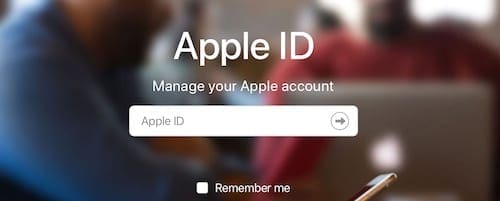
That’s just about everything you need to know if your Apple verification code is not working or being sent to your email address. Did you find a fix that worked? Tell us what it was in the comments so that we can keep making this post as useful as possible.