iOS 6 became available today for iOS users, meaning that you can update either wirelessly or by plugging into iTunes. The wireless option is easiest. This short article describes how to update your device to iOS 6 and assumes that you already have iOS 5 installed.
- Plug your device into a power outlet.
- Tap Settings > General > Software Update. Make sure that you have enough space on your device (around 2.7 GB). If you do not have enough space, the Download and Install button will be grey and will not function.
- Tap Download and Install.
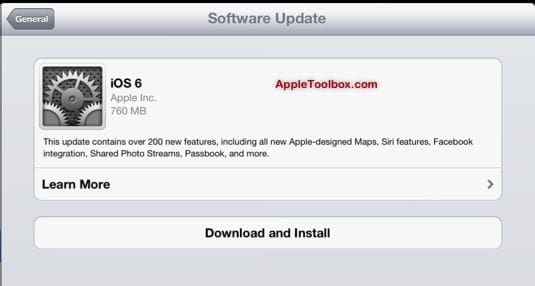
- Your device will start updating your software. This may take several minutes to hours, depending your Internet connection speed and how busy the Apple servers are.
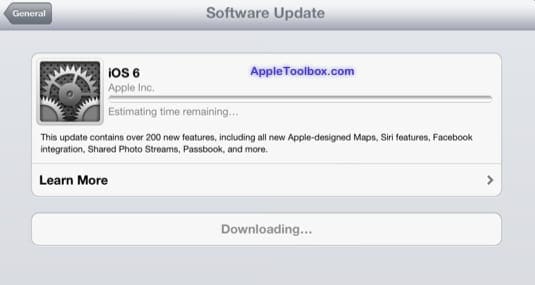
- After the update is downloaded, your device will restart and install the software. This step usually takes several minutes.
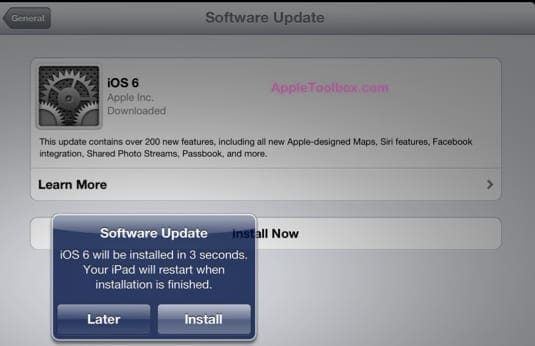
- After the installation is complete, your device will say that you need to complete a few more steps (agreeing to Apple’s terms and conditions, entering your Apple ID and password, etc).
- Congratulations , your device is now running iOS 6!
What’s new with iOS 6:
- You can now have separate signatures for different email addresses, which was not possible previously.
- Siri will now be available for the new iPad (iPad 3) and iPod Touch (5th gen).
- Passbook
- A built-in clock app will now available for the iPad
- The built-in YouTube app will be gone. But don’t worry, you can access YouTube via Safari. It will work thanks to HTML 5. You also have the option of downloading the YouTube app from the App Store.
- The built-in Google Maps app will be gone but Apple’s Map app will be installed.
- Lots of other improvements.