Creating and editing documents on our mobile devices is pretty common these days. You can work on an essay for school, a report for a project, or an article for work no matter where you are or where you’re headed. Because of this, you need to have a great document editor on your iPhone and/or iPad.
Rather than scouring the App Store yourself, we’re here to help. We’ve assembled a list of the best five apps for document editing on iPhone and iPad. Take a look at their offerings, check their availability, and see which one will work best for you.
Related:
- The best iOS apps that are compatible with Apple CarPlay
- 7 best voice memo and recording apps for iPhone
- 9 Apps you probably aren’t using but should be
- Get a jumpstart on your day with these 5 great Apple Watch apps
- 9 Best Camera/Photo Apps for iPhone Instagram Users
Contents
Microsoft Word
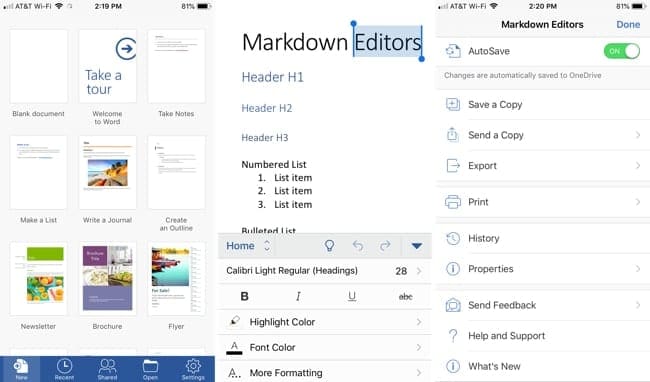
Microsoft Word is one of, if not the, most popular and widely-used word processing applications. Sign in with your Microsoft account and you can sync all of your documents across your computer and mobile devices.
On iPhone and iPad, you can create new documents with a blank page or built-in template. Edit your documents, invite others to collaborate, or simply share a document right from within the app.
You can format your documents in Word using font styles, sizes, and colors, highlighting, bulleted and numbered lists, paragraph formatting and alignment, and styles for headers, titles, and quotes.
Microsoft Word is available for free on the App Store for iPhone and iPad as well as for Mac. With an Office 365 Home or Personal subscription, you can enjoy all of the features.
Google Docs
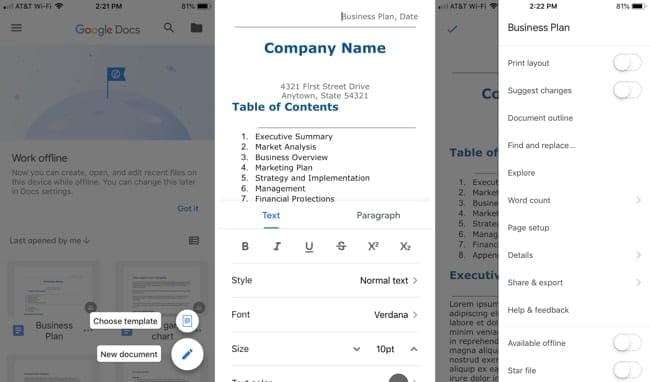
Another terrific document editor for iPhone and iPad is Google Docs. What’s nice about this app is that you can not only access your Google Docs documents on your mobile device but you can work offline.
On iPhone and iPad, you can create a new document from scratch or choose a template like with Microsoft Word. And you can edit existing documents, share or export, and save in a Word format if needed.
Formatting options with Google Docs are extensive as well. Pick your font styles, sizes, and colors, highlight text, create lists, and insert tables, links, images, and more.
Google Docs is available for free on the App Store for iPhone and iPad. There are no hidden costs for extra features or ads, making this an excellent document editor for iPhone and iPad.
Documents (Office Docs)
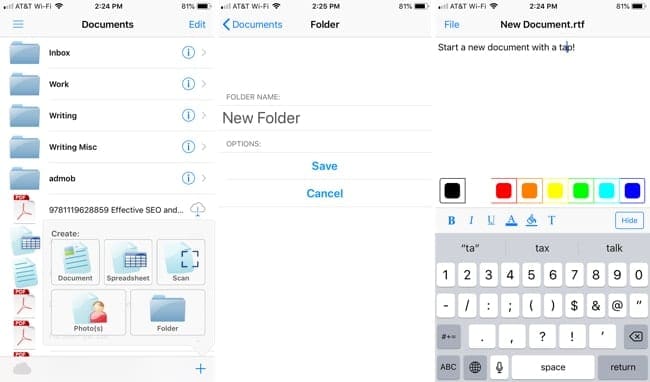
If you’re interested in a document editor that you can also use on your Apple Watch, check out Documents (Office Docs). While many might not think this is a valuable feature, it really is when you need to review a document in a hurry.
While you can only read documents from this app on your Watch, you can do much more with it on your iPhone and iPad. You can create a new word processing document or spreadsheet as well as scan documents, snap a photo, or open an image. You can also use Documents as a PDF reader.
You’ll have basic formatting features with Documents like bold, italics, and underline for text in addition to colors. Documents also lets you store your documents locally or in iCloud and save or share via email and other cloud services like Dropbox, Google Drive, and OneDrive.
Documents is available for free on the App Store for iPhone, iPad, and Apple Watch. There is also a paid version that offers additional features.
OfficeSuite & PDF Editor
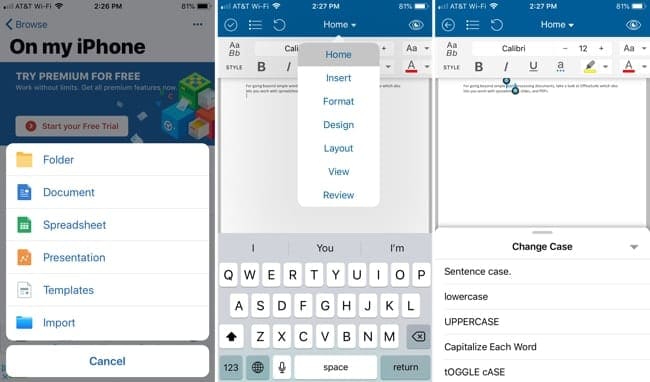
For going beyond simple word processing documents, take a look at OfficeSuite which also lets you work with spreadsheets, slides, and PDFs.
On iPhone and iPad, create documents with templates or import existing documents to make edits. Format your documents with font styles, sizes, and colors, highlight text, and then save, share, or export to a PDF file.
The app also gives you a full-screen focused view, search feature, and file organization with folders. Similar to the tabs you would see in desktop word processing applications, OfficeSuite lets you select similar ones from a drop-down menu for Design, Layout, Review, and Format.
OfficeSuite is available for free on the App Store for iPhone, iPad, and Apple Watch. There are also in-app purchases for the premium version or prescription options that give you more features.
Pages
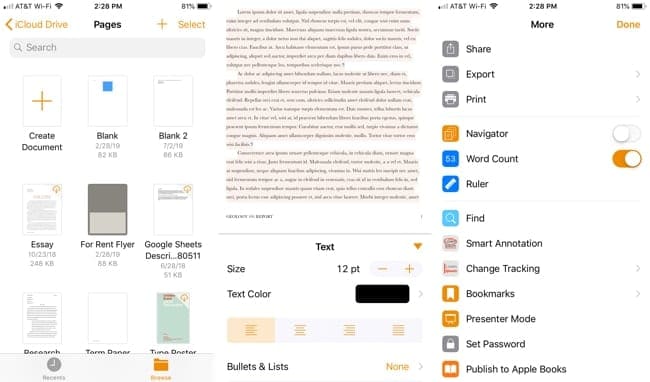
While third-party apps like those above come with wonderful features, you should also consider using Apple Pages for your document editing. This app also syncs with your Mac, so you can pick up right where you leave off when you’re on-the-go.
On iPhone and iPad, create a blank document or pick from an array of templates. Formatting options in Pages lets you adjust font styles, sizes, and colors, insert bulleted or numbered lists, use columns, and include images, audio files, drawings, and equations. You can also use tables, charts, and shapes in your Pages documents.
Invite coworkers or fellow students to collaborate or share with your device sharing options. Syncing with iCloud Drive and being able to search when you have tons of documents are added benefits of Pages.
Pages is available for free on the App Store for iPhone and iPad and of course, Mac. Like with Google Docs, you have no worries of in-app purchases, subscriptions, or ads with Pages.
Get the Best Document Editor for iPhone and iPad
Each of these document editing apps for iPhone and iPad has great features and they each offer something a little different than the rest. Maybe you need iCloud syncing, want the ability to create lists, or need to use tables and columns. Pick one of these awesome apps that you think will work best for you or use more than one!
Do you use a different document editor for iPhone or iPad that you’d like to recommend? If so, leave us a comment below or hit us up on Twitter.