It’s movie night and you want to get started, but that darn iTunes rental won’t finish downloading! Slow movie or app downloads from iTunes and the App Store are time-consuming frustrations. So find out what you can do to fix them on your iPhone and Mac.
Why are iTunes movies and App Store apps so slow to download!? It has affected a great number of users for many years — turning some of them away from Apple’s platform for good.
When you download apps, music, movies, or other stuff from Apple you want it straight away. But often the download says it will take much longer than expected or it doesn’t even finish at all!
Some users get a message saying “Unable to download [app]” with the option to Retry. But no matter how often they retry, it still never finishes downloading. So what’s going on and how do you fix it?
Contents
- 1 Quick Tips
- 2 Why is my iTunes or App Store download so slow?
- 3 How do I fix slow app or iTunes movie downloads on my iPhone and Mac?
- 4 1. Try a different Internet connection
- 5 2. Change your DNS settings
- 6 3. Pause and resume the download
- 7 4. Sign out and sign back in again
- 8 5. Check Apple’s System Status
- 9 6. Restart your device
- 10 7. Update your operating and security software
Quick Tips
 If you’re short on time, try these quick tips to see if they help:
If you’re short on time, try these quick tips to see if they help:
- Try a different Internet connection.
- Change your DNS settings.
- Pause and resume the download.
- Sign out and sign back in again.
- Check Apple’s System Status.
- Restart your device.
- Update your operating and security software.
Related:
- Cannot connect to iTunes Store or App Store
- iTunes not recognizing iPhone XR or iPhone XS on Windows?
- How to fix when your payment method is declined in iTunes or the App Store
Why is my iTunes or App Store download so slow?
Apple suggests these causes for slow iTunes or App Store downloads:
- iTunes or the App Store lost connection to the Internet.
- iTunes or the App Store quit before the download completed.
- Your device restarted before the download completed.
- Your Internet connection is too slow.
- Other software, like your firewall or security software, blocked the download.
This isn’t a particularly helpful list. You can usually tell if iTunes quit or your device restarted itself. And if your Internet was too slow you’d notice it with other apps too.
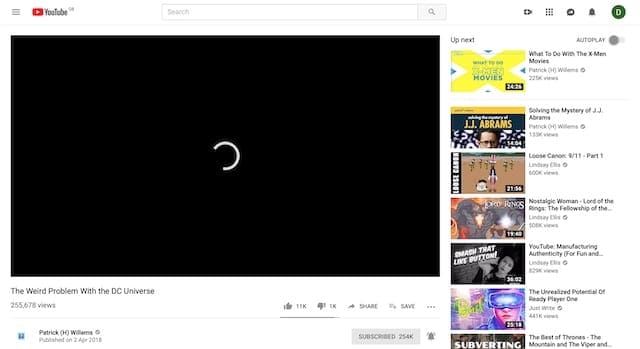
In a lot of cases, the sad fact of the matter is this: iTunes and the App Store aren’t programmed to download as efficiently as we expect them to be.
This doesn’t affect all users, but it isn’t hard to find forum threads with over a thousand users having this problem. Usually with no sign of a solution!
Rumors suggest Apple is gearing up to ditch iTunes altogether. This may be part of the reason why.
How do I fix slow app or iTunes movie downloads on my iPhone and Mac?
We’ve written full troubleshooting steps a little further down in this post. But essentially, try changing your Internet connection. That may mean switching to a different network or it could mean changing the DNS settings on your device.
When a lot of people access Apple’s servers using the same DNS settings, it impacts the download speed for all those users. Joe Maller wrote about this phenomena after discovering his own slow download speed for iTunes movies.
“If Google DNS or OpenDNS routes everyone to [iTunes] the same way, then those [iTunes] nodes and the pipes leading to them get overwhelmed.”
1. Try a different Internet connection
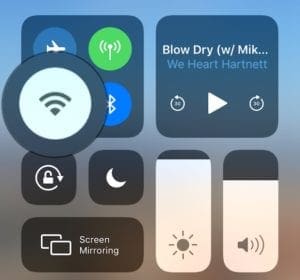
Test your Internet connection by streaming a video from YouTube or loading different webpages. Then connect your device to a different Internet connection to try downloading something from iTunes or the App Store again.
For iPhone users, that could mean switching from cellular to Wi-Fi or vice versa. Although when switching to cellular data, beware of extra charges from your cell provider.
Mac users can connect to a personal hotspot from their smartphone. Or relocate to use a different Wi-Fi network.
Contact your Internet Service Provider (ISP) if you find the problem goes away. Your Internet connection could be the reason why iTunes or the App Store is downloading so slowly.
Restart your router
Restart your router following the instructions for your specific device. You may also want to reset it to factory settings if you’ve made any adjustments.
After allowing time for the router to start back up, attempt your downloads again.
Disable your VPN, if you have one
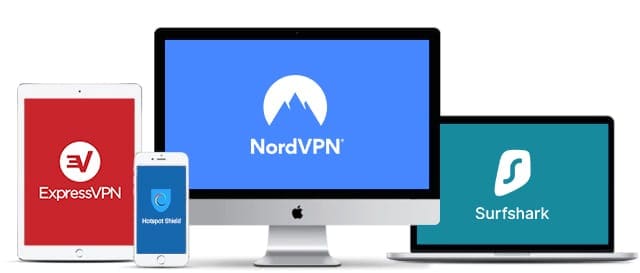
Many people use a VPN (Virtual Private Network) to boost their security online. Generally speaking, this is a good idea! But your VPN could be interfering with iTunes and App Store downloads.
Disable your VPN to find out if it affects download speeds at all. If it does, contact your VPN provider to find out why it’s making iTunes movies or apps so slow to download. They should help you fix it.
2. Change your DNS settings
Your DNS (Domain Name System) settings affect the way your device connects to the Internet. It can make your connection faster, more secure, or more private. A bad DNS could also turn your connection into the opposite of all those things.
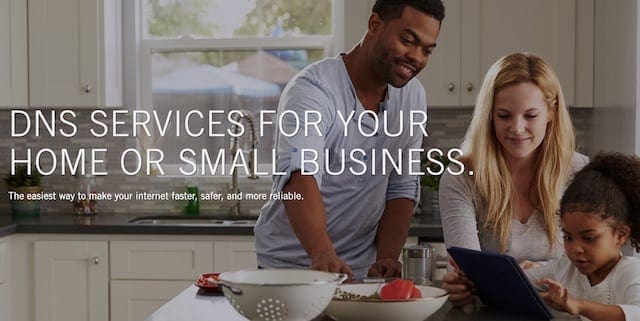
Many users have found that by adjusting their DNS settings to free alternatives — like OpenDNS or Google Public DNS — they were able to improve iTunes and App Store download speeds.
Conversely, users who already changed to a custom DNS should return to their ISP default settings. You can usually find these settings by searching for: “[Your ISP] + DNS”.
Some users who changed their DNS saw iTunes downloads change from over 2 hours until they could start watching a movie, to under 20 seconds.
How do I change my DNS settings on an iPhone?
- Go to Settings > Wi-Fi.
- Tap the blue i button next to your current network.
- Under DNS tap the Configure DNS button.
- Choose to manually select your DNS servers and enter one of the following options:
- Google Public DNS: 8.8.8.8 and 8.8.4.4
- OpenDNS: 208.67.222.222 and 208.67.220.220
- Or your specific ISP’s DNS settings.
- Tap Save in the top right after changing your DNS.
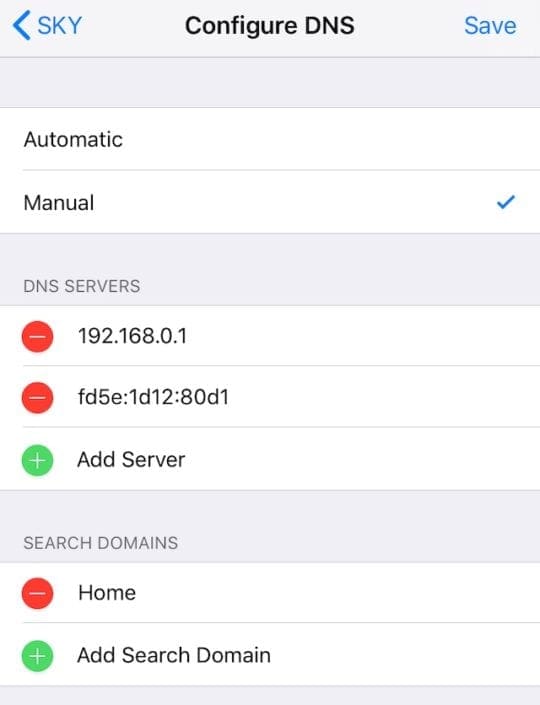
How do I change my DNS settings on a Mac?
- From the menu bar, go to Apple > System Preferences… > Network.
- In the sidebar, click on your current network connection.
- Click Advanced… in the bottom right of the window.
- Go to the DNS tab.
- Use the + and – buttons under DNS Servers to change your settings to one of the following options:
- Google Public DNS: 8.8.8.8 and 8.8.4.4
- OpenDNS: 208.67.222.222 and 208.67.220.220
- Or your specific ISP’s DNS settings.
- Click OK then click Apply.
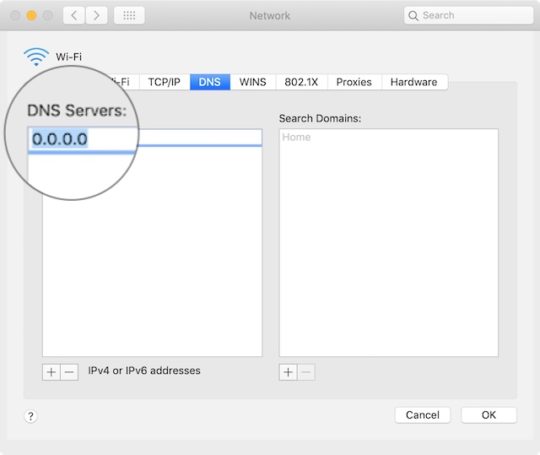
You can also change DNS settings through your router. Check your router manufacturer’s website for instructions on how to do this.
3. Pause and resume the download
App, movie, software update, or otherwise — try pausing the download and then starting it again. Failing that, cancel the download entirely and start it from scratch one more time.
How do I pause an app download on an iPhone?
- Find the downloading app on your iPhone home screen.
- Tap the app to pause or resume the download.
- If possible on your iPhone, force touch the app and choose to Prioritize Download.
How do I pause an app download on a Mac?
- Use one of the following methods to open Launchpad on your Mac:
- Press the Launchpad shortcut (F4) on your keyboard or touch bar.
- Open the Launchpad app from Finder, Spotlight, or the Dock.
- Pinch four fingers together on the trackpad.
- Find the app you are downloading in Launchpad.
- Click the app icon to pause or resume the download.
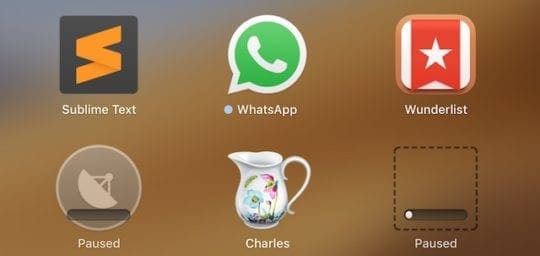
How do I pause an iTunes movie download on an iPhone?
- Open the iTunes Store app on your iPhone.
- At the bottom right, tap More (…).
- Tap the pause button or the arrow to stop and start the download.
How do I pause an iTunes movie download on a Mac?
- Open iTunes on your Mac.
- Click the circular download icon at the top right (only visible when a download is in progress).
- Click the circular progress icon to pause or resume the download.
- From the menu bar, go to Account > Check for Available Downloads to resume all downloads at once.
4. Sign out and sign back in again
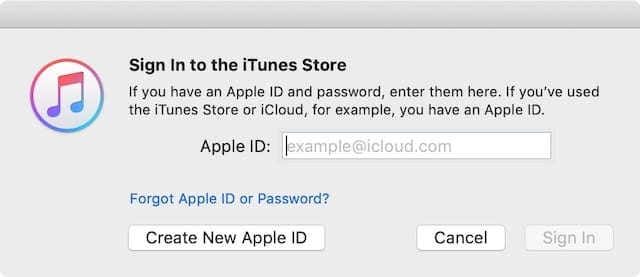
Sign out of iTunes and the App Store on your device, then sign in again. This cancels all downloads so you need to start them from the beginning again afterward. But it’s an effective method at battling slow download speeds for iTunes movies and apps.
How do I sign out of iTunes and the App Store on an iPhone?
- Go to Settings > iTunes and App Store.
- Tap your Apple ID, then choose Sign Out.
How do I sign out of iTunes and the App Store on a Mac?
- Open iTunes on your Mac.
- From the menu bar, go to Account > Sign Out.
- Now open the App Store on your Mac.
- From the menu bar, go to Store > Sign Out.
Remember to restart your movie, music, or app download after signing back into iTunes or the App Store.
Sign into a different account on your Mac
Mac users should try downloading their content from a different user account. If this works, it means there’s a problem with the files or settings on their original account.
If you don’t know what the cause of this problem could be, transfer your important documents from the old account to a new one, then delete the original.
5. Check Apple’s System Status
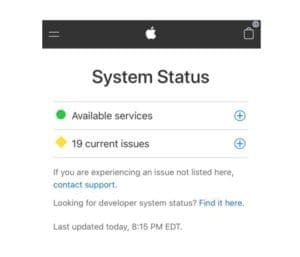
It’s possible you’re experiencing slow downloads because of a problem with Apple’s servers. You can check the status for all Apple’s services on their website.
All services should have a green circle next to them. Sometimes you can see notifications of recent problems that are now resolved. Look specifically at the following services:
- App Store
- Apple Music
- iTunes in the Cloud
- iTunes Store
- Mac App Store.
If there are any problems with Apple’s servers, all you can do is wait for Apple to resolve the issue their end. Keep checking the website to find out when that service is up and running again.
6. Restart your device
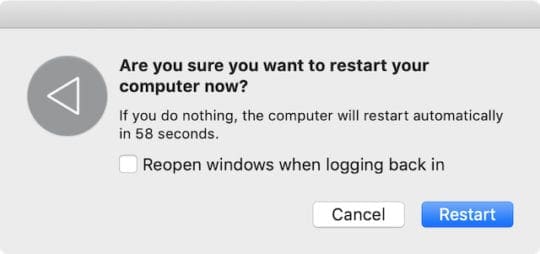
If you haven’t already, close all the apps and turn off your iPhone or Mac completely. Allow enough time for your device to power down — at least 30 seconds — then turn it on again and try your download.
This seems like a basic suggestion, but it really is effective at resolving a lot of software errors on any device. Including slow downloads from iTunes and the App Store.
How do I close apps and shut down an iPhone?
- On an iPhone X or later: Swipe up from the bottom and pause in the middle of the screen to view the App Switcher.
- On an iPhone 8 or earlier: Double-click the Home button to view the App Switcher.
- Push all your open apps off the top of the screen to close them.
- Press and hold the Side button and either volume button.
- When prompted, slide to power off.
How do I close apps and shut down a Mac?
- Use the following key-command to close your current app: command+Q.
- Switch between all your open apps using command+tab.
- Note: You can’t close down Finder.
- Use command+option+escape to force close unresponsive apps.
- From the menu bar, go to Apple > Shut Down.
7. Update your operating and security software
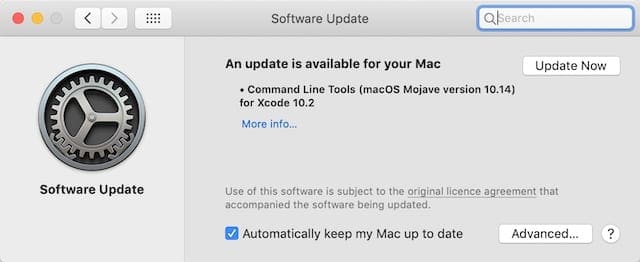
Finally, check for updates with your operating software and security software. Out-of-date software on your Mac or iPhone can easily interfere with iTunes and App Store downloads.
It could also be that a bug in your current software has been resolved in a newer update. Perhaps Apple discovered why iTunes movie downloads were slow for some users. They would release a fix to this issue in the next update.
Similarly, third-party security software can interfere with iTunes and App Store downloads. Contact your software provider for information on how to update — or temporarily disable — this software.
How do I update the software on an iPhone?
- Go to Settings > General > Software Update.
- Wait for your iPhone to check for new updates.
- Download and install any updates it finds.
How do I update the software on a Mac?
- From the menu bar, go to Apple > System Preferences… > Software Update.
- Wait for your Mac to check for new updates.
- Download and install any updates it finds.
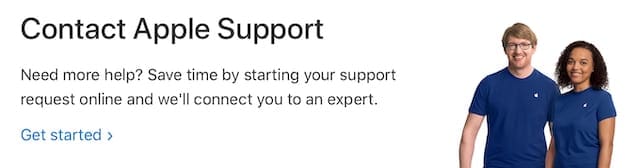
If you’re still having problems, you might want to contact Apple directly through their Get Support website.
You could also check out this post we made if iTunes says, “The network connection was reset.”
Or this other one we wrote for when your payment method is declined in iTunes.
We hope those tips fixed any problems you were having with slow iTunes or App Store downloads on your iPhone or Mac. If all went well, your iTunes movies should be downloading quicker than ever. Let us know your story in the comments!