Beep-deep! Boop-doop! Do Siri and Voice Control keep popping up on your iPhone? Interrupting music, adding events to your calendar, trying to FaceTime France!? You aren’t the only one!
Many users have reported that Voice Control or Siri keeps popping up on their iPhone. This issue has affected numerous iPhone models going all the way back to the iPhone 3GS. It appears to happen most often while using headphones or moving around.
Whatever your situation, we’re here to help, so read on to learn how to fix it.
Contents
- 1 Quick Tips
- 2 What is Voice Control on the iPhone?
- 3 Why does Siri or Voice Control keep activating on my iPhone?
- 4 How do I stop Siri or Voice Control from always popping up?
- 4.1 1. Test your headphones and headphone port
- 4.2 2. Deactivate Siri or Voice Control while your iPhone is locked
- 4.3 3. Deactivate Siri or Voice Control on your iPhone entirely
- 4.4 4. Turn off Siri & Dictation using restrictions
- 4.5 5. Reboot, reset, and restore your iPhone
- 4.6 6. Contact Apple Support for more help
Quick Tips
 Use these tips if Siri or Voice Control keep activating on your iPhone:
Use these tips if Siri or Voice Control keep activating on your iPhone:
- Test your headphones and headphone port.
- Deactivate Siri or Voice Control while your iPhone is locked.
- Deactivate Siri or Voice Control on your iPhone entirely.
- Turn off Siri & Dictation using restrictions.
- Reboot, reset and restore your iPhone.
- Contact Apple Support for more help.
Related:
- 12 awesomely useful Siri Shortcuts for your iPhone
- 10 Siri improvements on iOS 12
- Disable Voice Control for good on your iPhone, how-to
- How to use dictation, iOS, and iPads plus Apple Watches
What is Voice Control on the iPhone?
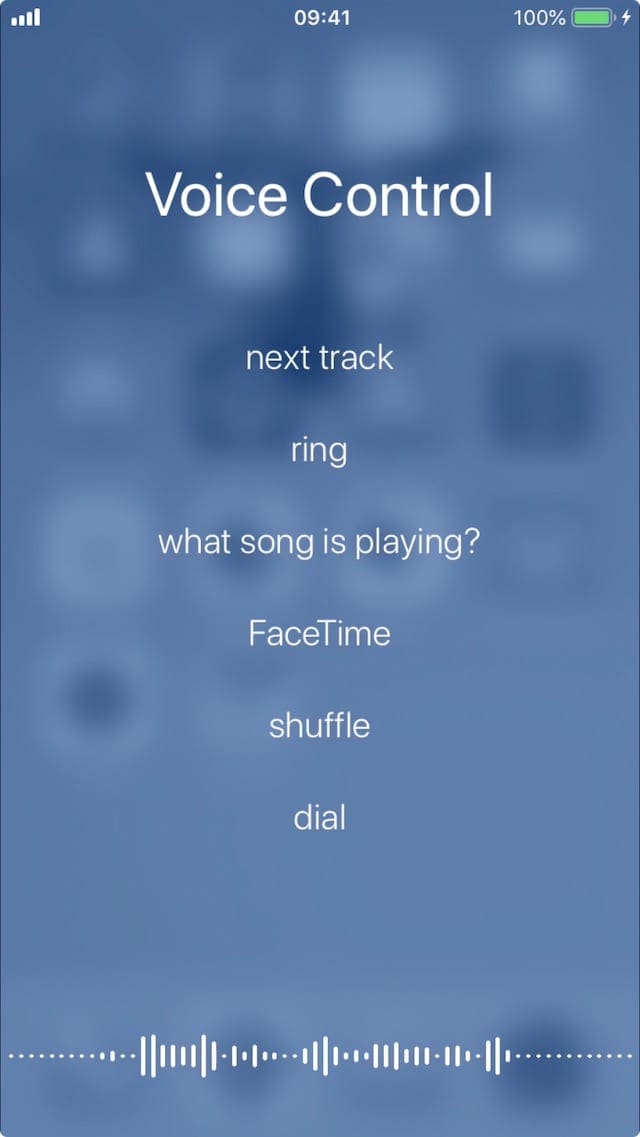
Voice Control is Siri’s older, dumber brother. Apple introduced it with iOS 3, back when the iPhone 3GS was an exciting new device. It lets users perform basic actions on their iPhone, like making phone calls or controlling music, using nothing but voice commands.
Voice Control lets you control music or phone your contacts — but not much else. It’s still built into the iOS on your iPhone, but Siri is the default voice assistant instead.
What’s the difference between Voice Control and Siri?
Voice control doesn’t need a data connection. That means you can use it anywhere in the world, regardless of your Wi-Fi or cell reception. Because of this, Voice Control also processes your speech locally — no data ever leaves your iPhone.
The downside is that Voice Control is dumber and less capable than its online counterpart. You need to use exact commands, and even then it often misunderstands.

Siri, on the other hand, takes full advantage of internet access to recognize a broader range of instructions for an equally broad range of tasks:
- Adding calendar events
- Looking up information
- Opening specific apps
- Writing text messages or emails
- And much, much more.
Siri is intelligent and learns as you use it, with Siri shortcuts adding even wider functionality. Meanwhile, Voice Control is as rigid and limited as ever.
How do I activate Voice Control on my iPhone?
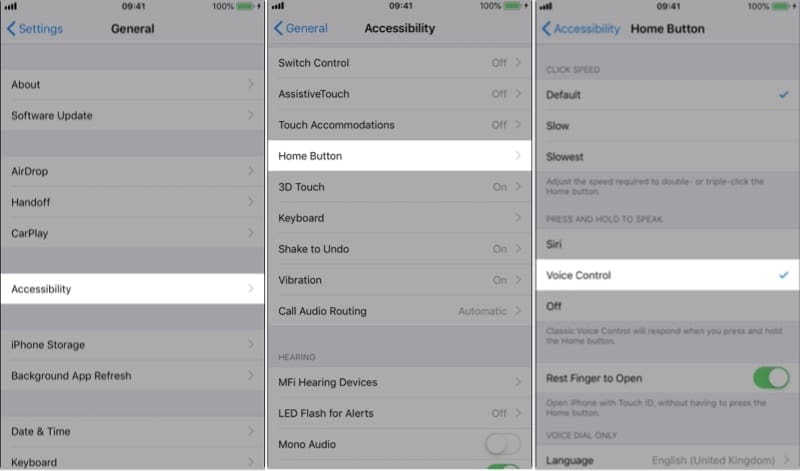
You can choose to use Voice Control instead of Siri from your iPhone Settings.
- Go to Settings > General > Accessibility.
- On iPhone X and later: Tap Side Button.
- On iPhone 8 and earlier: Tap Home Button.
- Under Press and hold to speak choose Voice Control.
Now you can press and hold the Side button or Home button (depending on your iPhone) to activate Voice Control. You can also press and hold the center button on your headphones.
To use Siri again, return to the Settings above and select Siri. You can’t have access to both Voice Control and Siri at the same time.
How do I turn off Voice Control on my iPhone?
If you don’t want to use Voice Control at all, you can turn it off using the settings below.
- Go to Settings > General > Accessibility.
- On iPhone X and later: Tap Side Button.
- On iPhone 8 and earlier: Tap Home Button.
- Under Press and hold to speak choose Off or Siri.
Why does Siri or Voice Control keep activating on my iPhone?
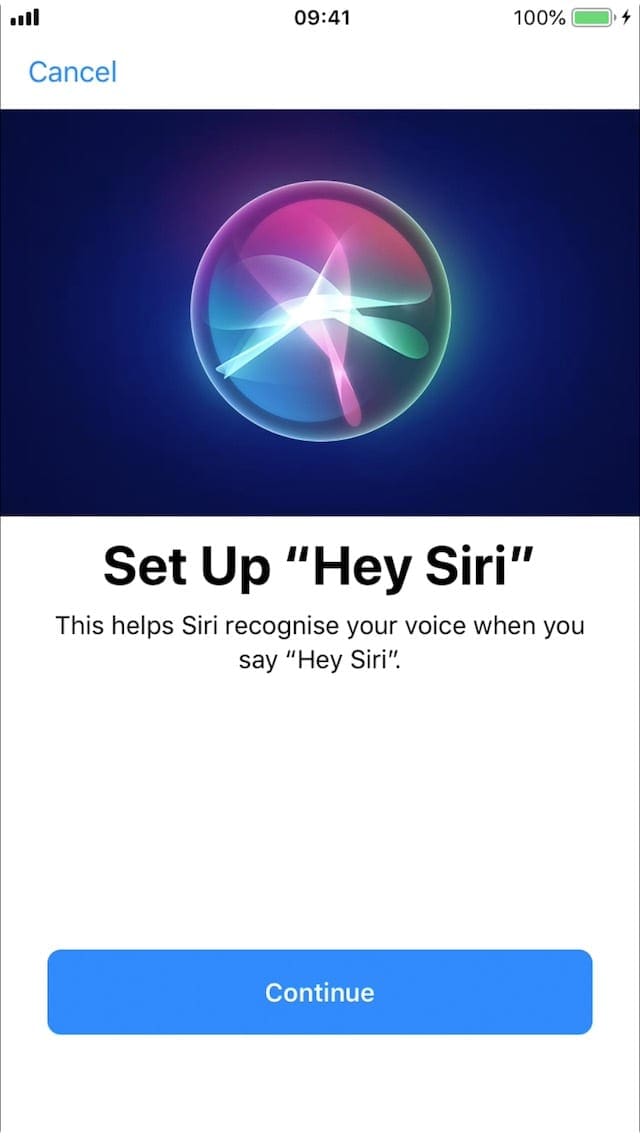
For some reason, your iPhone thinks you’re trying to activate Voice Control or Siri. This could be hardware or software related.
Perhaps the Side button or the Home button keep getting pressed down. Or maybe your iPhone keeps hearing something that sounds like “Hey Siri.” Or it could be that an error in your software makes the iPhone think one of those things is happening.
A hardware problem might cause the Side button or the Home button to keep triggering itself. There might also be a problem with your headphones or headphone port that makes Siri or Voice Control keep popping up.
These hardware issues are hard to fix without a professional repair or a replacement, which you can find out how to get below. Typically, you can resolve software or usage issues for free at home.
How do I stop Siri or Voice Control from always popping up?
One solution, which we already explained how to do, is to turn off Voice Control and Siri completely.
But that isn’t a good option if you still want to enjoy the benefits they provide. Siri and Voice Control can be very useful handsfree tools, after all!
Instead, follow our troubleshooting tips below to determine the cause of your issue and, hopefully, to resolve it as well.
1. Test your headphones and headphone port

Many headsets, like the official Apple earpods, have a button that activates Siri or Voice Control. This button could be the reason Siri or Voice Control keep popping up on your iPhone.
It may only happen with certain headphones or headsets. Users have reported problems with a range of models, including Apple earpods, V-Moda Vibe Duos, Etymotics HF2 and others.
Even if you don’t use headphones, you should clean the headphone or lightning port on your device. Dirt could make it think you’re pressing a button on imaginary headphones.
Clean your headphone or lightning port:
- Shine a light into the port to inspect for dust, lint, and debris.
- Carefully clean the port using compressed air or a straightened paperclip.
- Be careful not to scratch or damage the connectors inside the port!
Test your wireless headset or headphones:
- Visually inspect the headphones, clear any dirt from the button or microphone.
- Fully charge your headphones.
- Disconnect the headphones from your iPhone:
- Go to Settings > Bluetooth.
- Tap your headphones and select Forget This Device.
- Restart your iPhone and headphones, then reconnect them.
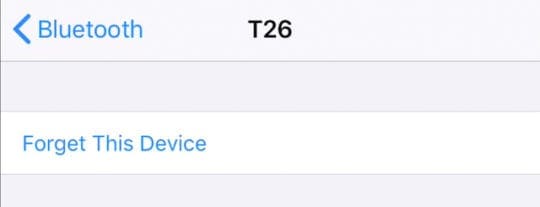
Test your wired headset or headphones:
- Visually inspect the headphones, clear any dirt from the button or microphone.
- Inspect the headphone wires for signs of damage like kinks, frays, and splits.
- Fully insert the headphones into the headphone or lightning port, you should feel a gentle click as you push them in.
2. Deactivate Siri or Voice Control while your iPhone is locked
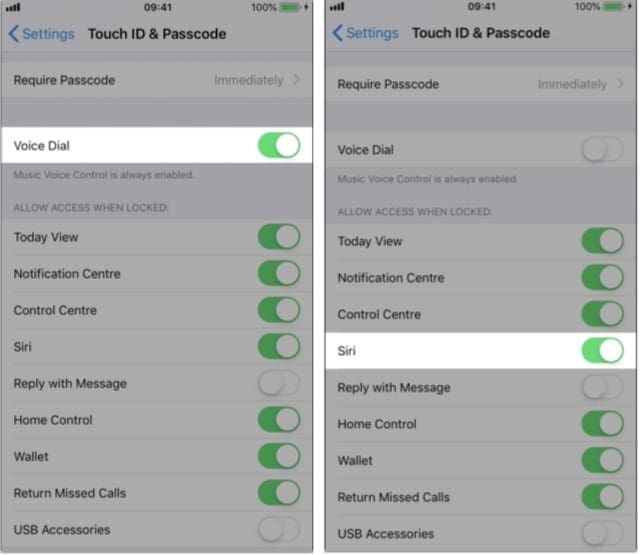
You probably aren’t trying to use your iPhone most of the time Siri or Voice Control randomly pop up. If that’s the case, you might benefit from blocking access to them while your iPhone is locked.
Block access to Siri and Voice Control while your iPhone is locked:
- Go to Settings.
- On iPhone X and later: tap Face ID & Passcode.
- On iPhone 8 and earlier: tap Touch ID & Passcode.
- Enter your passcode if you have one.
- Turn off Voice Dial (you can’t turn off Music Voice Control while your iPhone is locked).
- Under Allow access when locked: turn off Siri.
If you still want to use Siri or Voice Control while your iPhone is locked, but don’t want them coming up all the time, jump ahead to our last two troubleshooting steps.
3. Deactivate Siri or Voice Control on your iPhone entirely
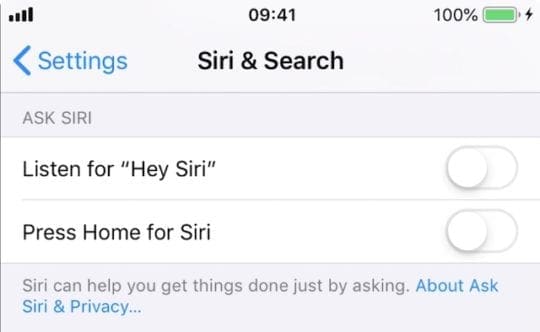
Although there isn’t an obvious Off button for Siri and Voice Control, you can make it so they can’t be activated. Do this by turning off Side or Home button access for both services and disabling “Hey Siri.”
- Go to Settings > General > Accessibility.
- On iPhone X and later: tap Side Button.
- On iPhone 8 and earlier: tap Home Button.
- Under Press and hold to speak choose Off.
- Return to the main settings and go to Siri & Search.
- Under Ask Siri turn off:
- Listen for “Hey Siri.”
- Press Home for Siri.
- Confirm that you want to Turn Off Siri.
It should now be impossible for Siri or Voice Control to keep popping up on your iPhone. If you still want to use Siri or Voice Control, but don’t want them to keep coming up all the time, jump ahead to our last two troubleshooting steps.
4. Turn off Siri & Dictation using restrictions
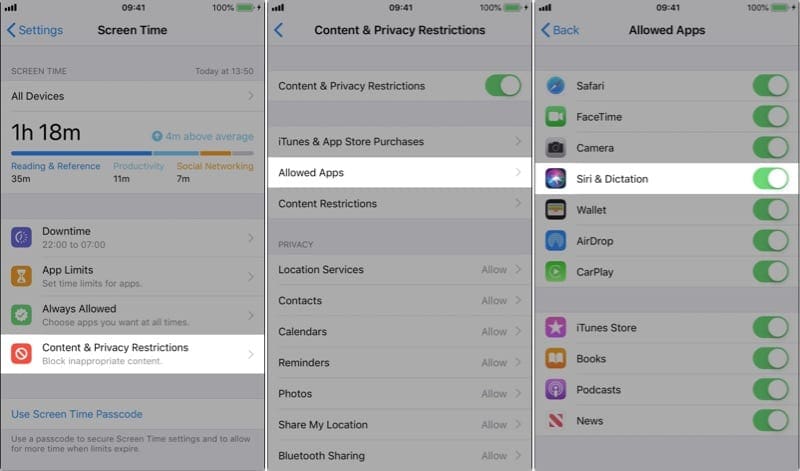
If the above tip didn’t work, you can block Siri using restrictions in the Screen Time settings.
- Go to Settings > Screen Time.
- Tap Content & Privacy Restrictions.
- Enter your Screen Time passcode if you have one.
- Turn on Content & Privacy Restrictions at the top of the page.
- Go to Allowed Apps and turn off Siri & Dictation.
This setting restricts access to Siri, but it also limits your ability to dictate text from the keyboard. You can still send voice messages, but you can’t automatically convert them to text.
5. Reboot, reset, and restore your iPhone
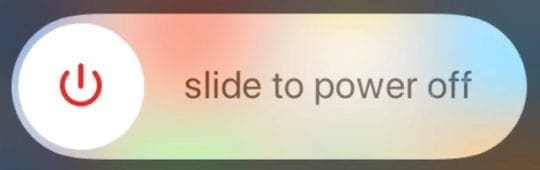
The above steps should totally deactivate Voice Control and Siri on your iPhone. But if you’re still having issues, or if you want to keep using Siri and Voice Control but need them working properly, you should reset your iOS software.
There are three levels of reset to try, each resulting in more data loss than the last. Before going any further, make a backup of your iPhone using iCloud or iTunes.
The first step is a simple reboot, closing all your open apps first. Then reset your settings. And finally, restore your iPhone to its factory settings. Be sure to find out if Siri or Voice Control still keep coming up after each step.
Reboot your iPhone:
- On iPhone X and later: swipe up and pause in the middle of the screen to see the App Switcher.
- On iPhone 8 and earlier: double-click the Home button to see the App Switcher.
- Push all your open apps off the top of the screen to close them.
- Press and hold the Side button and either Volume button.
- When prompted, slide to power off.
- Wait 30 seconds before pressing the Side button again to restart your iPhone.
The next step should not erase content but will delete your settings and preferences.
Reset All Settings on your iPhone:
- Go to Settings > General > Reset.
- Tap Reset All Settings.
- Enter your passcode if you have one.
- Confirm you want to Reset All Settings.
This final step will delete all the content from your iPhone — photos, videos, notes, etc. Do not restore your iPhone without making a backup first.
Restore your iPhone:
- Go to Settings > General > Reset.
- Tap Erase All Content and Settings.
- If prompted, choose to Back Up Then Erase.
- Enter your passcode if you have one.
- Confirm you want to Erase iPhone.
- If prompted, enter your Apple ID password.
- Once the iPhone has restarted, restore data from your backup.
- If this fails to fix the problem, return to the first step but choose to Set Up as New iPhone.
- If this fails, follow our instructions to restore using DFU mode.
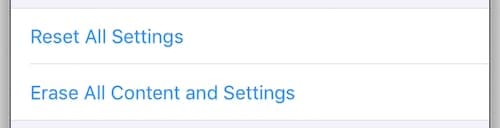
6. Contact Apple Support for more help
If Siri or Voice Control still keep popping up on your iPhone, you probably need a hardware repair. There could be a problem with your microphone, Home button, Side button, or another component in your iPhone.
Use Apple’s Get Support website to schedule an appointment with an authorized repair service. If your iPhone is less than a year old or covered by AppleCare+, you shouldn’t need to pay for the repair.
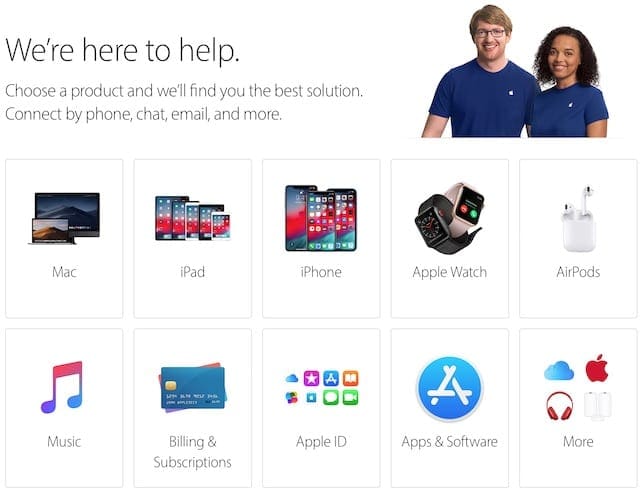
Siri and Voice Control can be incredibly useful features. Okay, mostly Siri — Voice Control can’t really do much. We hope these tips have helped you find a way to stop them from popping up randomly so you can truly make the most of your iPhone.