Some users have reported an issue in which Safari renders some web pages with blurry fonts. When reading a document in Safari, the text blurs and only rebooting Safari seems to alleviate the problem.
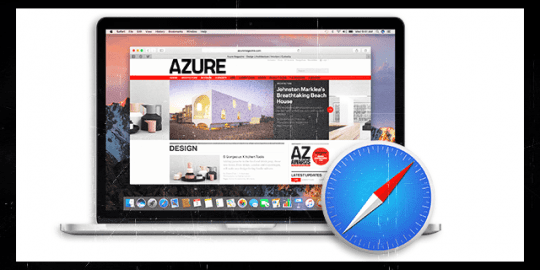
Since installing the latest version of Safari, iFolks see certain websites where the body text appears to have broken sub-pixel antialiasing. To confuse matters further, this problem shows up on only certain parts of a page and not in others.
Blurry Fonts in Safari: Fix
- Try emptying Safari cache more often. From your Safari menu bar click Safari > Empty Cache or the default keyboard shortcut Command + Option + E
- Check your Safari > Preferences – Extensions. If you have extensions installed, turn those off, quit then relaunch Safari to test
- Open System Preferences > General and make sure: Use LCD font smoothing when available is selected
- Having Zoom enabled in System Preferences > Universal Access – Seeing may cause some blurring
- Try a different monitor resolution. Open System Preferences > Displays and choose a different screen resolution
- Run the screen calibrator from System Preferences>Displays>Color you will see a Calibrate button, press the option/alt key while clicking calibrate and you should enter the calibration screen, click the expert mode button, and then continue and follow the on-screen instructions
- Disable “Universal Access” in the Safari preferences
- Preferences > Accessibility > Zoom >and uncheck Smooth Images
- As noted by several users, this problem can be solved by disabling Flash. This is easily accomplished with the ClickToFlash app, this handy utility allows users to–as the name implies–trigger playback of Flash content on web pages via a mouse click. It also swaps out Flash-based YouTube videos for higher-quality H.264 versions (something that can also be accomplished by joining the YouTube)
- Failing ClickToFlash, you can download a Flash uninstaller to remove Adobe Flash altogether